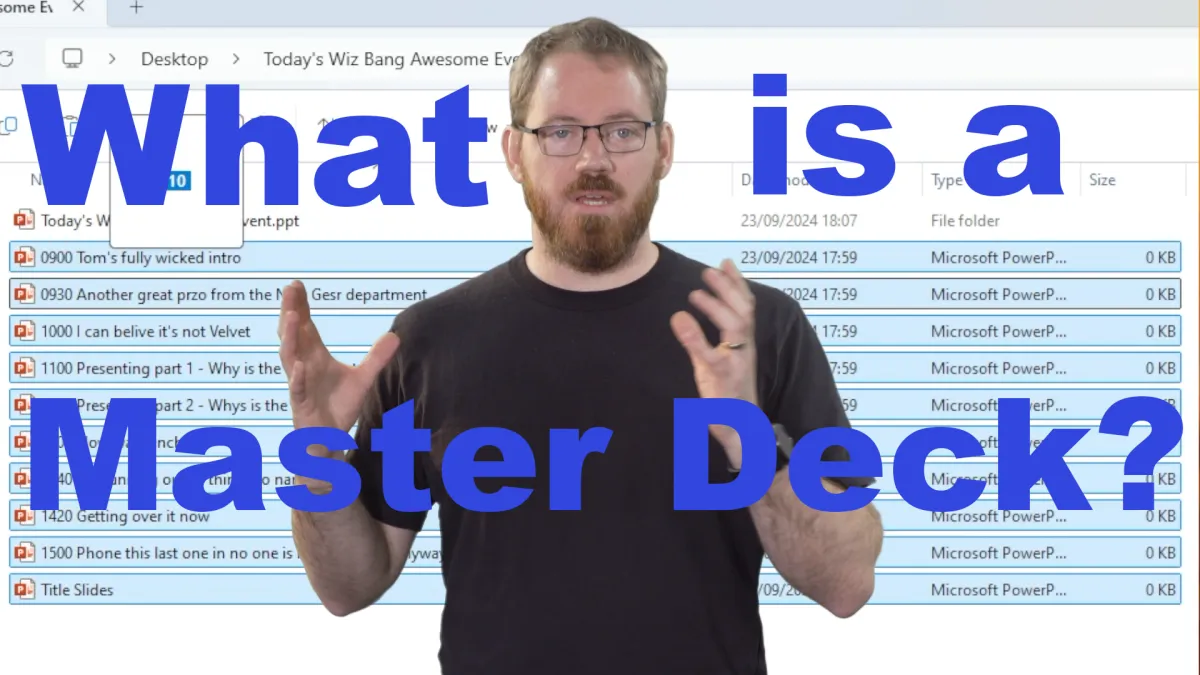
What is a Master Deck?
Ever managed an event with a bunch of presenters, and you put all of their PowerPoint pressentations together into a single file to make it smoother for your event? Then you've made what we call a Master Deck
If set up correctly, the chairperson can use the clicker to show the next presenter’s title slide, and then hand the clicker to the presenter who can then click through their slides. Then they can hand the clicker back to the chairperson to show the “break slide” and so on for the entire event.
This method can save some budget on a vision switcher and operator, but of course this can increase the risk of something going wrong with no one there to fix it. Remember to test the master deck as much as possible on the projector before your event to make sure everything works.
Here are some tips and common mistakes to look out for, to get your master deck working properly:
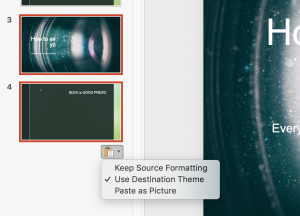
“Keep source formatting”
When you copy slides from one “ppt” file to another, PowerPoint will change the formatting to the current presentation by default, which might make the newly copied slides look a bit screwy.
After you’ve copied in the new slides, right click on one of them, or click the little clipboard, and select “Keep source formatting”.
Do this before you make any changes to the copied slides or it might mess it all up further!

Set videos to "Play Automatically" or "In Sequence"
When you embed a video into a ppt, older versions of powerpoint will set it up to play “on click” by default. This is bad if you are using a clicker, because the clicker will not activate the video.
Select the video you’ve embedded, then click the “Playback” tab, in the “Start” pull down menu select “Play automatically”.
This means as soon as this slide comes up the video will play straight away.
The other option is “In sequence” which basically means the slide will come up, then the next click will play the video. In new version of Powerpoint this is the default setting.
Keep in mind that if you add all the presentations together for a whole day the file might be very large, so don’t count on being able to download it quickly. Bring it along on a USB stick and leave plenty of time to transfer it onto the presentation computer…then test everything!

