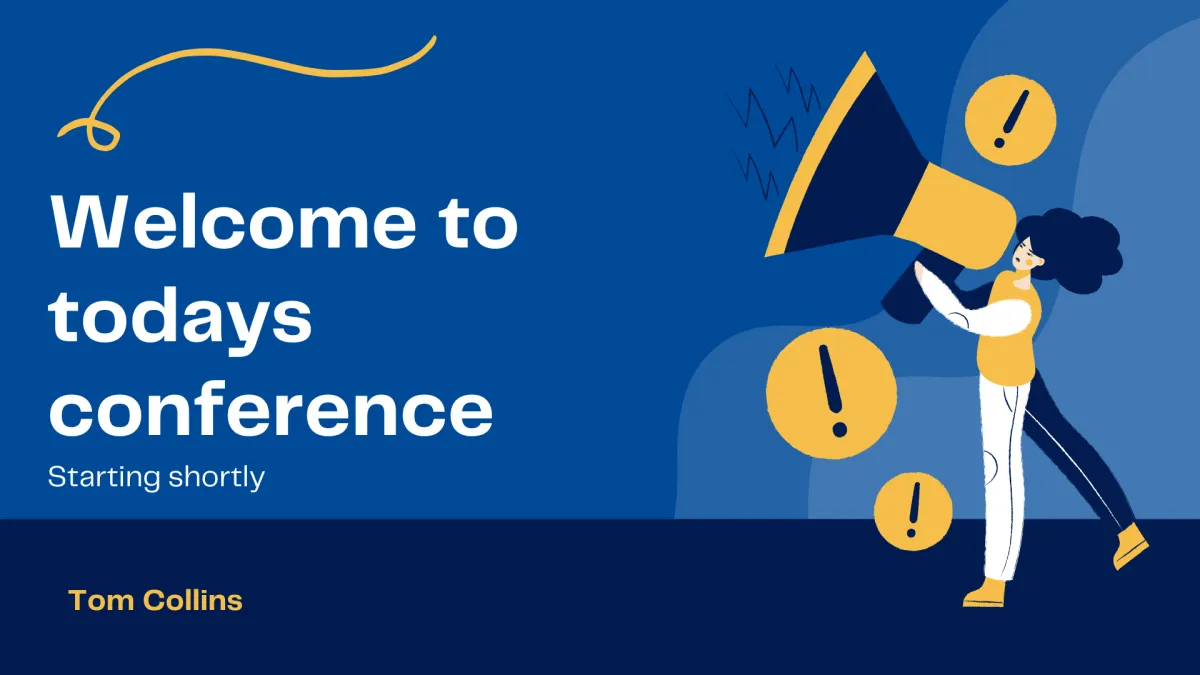
What’s the difference between my Zoom meeting and a professional stream?
Have you ever felt that your audience is disengaged in your online meeting? Do you often feel like you’re talking to yourself? Do you find yourself feeling anxious that one or all of the things you planned will not work? Screenshare, video, live demo, cuing presenters – there are so many different elements involved. Games and other “fun” attempts to encourage engagement often feel like awkward and unnatural attempts to hold your team’s attention.
Multiply that feeling by around about 500, and this might be your experience in hosting a virtual conference that isn’t being run by professionals.
So, here’s how using a professional streaming service, rather than a standard Zoom call, can help you avoid that unnecessary awkwardness and make your event run more smoothly.
Better “looks”
Looks AKA shots AKA scenes AKA layouts AKA storyboards AKA the way the stream looks…
In a standard Zoom call, the looks are fairly limited. The audience can only see one of two views. The first option is “gallery view”, meaning they see a tiny little image of everyone, and therefore they can’t really see anyone. The second option is “speaker view” which shows them whoever is speaking, or whoever’s dog is barking the loudest. You can see the issue with both of those views, right? Sure, the audience can “pin” speakers if they wish, but that gets boring pretty fast.
Screen sharing is a whole other issue in itself. For example, if someone is sharing their screen, that is what you see large on your screen, even if they stopped talking about that slide 10 minutes ago.
When you engage a pro streaming company, everything the audience sees is your choice and is under the control of the stream operator. Here are a few examples of the improved looks that are not on offer in a standard video call:
Instead of an awkward pause, a welcome slide
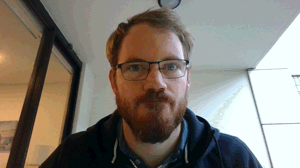
“Welcome everyone, let’s just give it a minute for everyone to join…lovely weather we’re having” is fine for your weekly family video chat, but it’s not very professional.
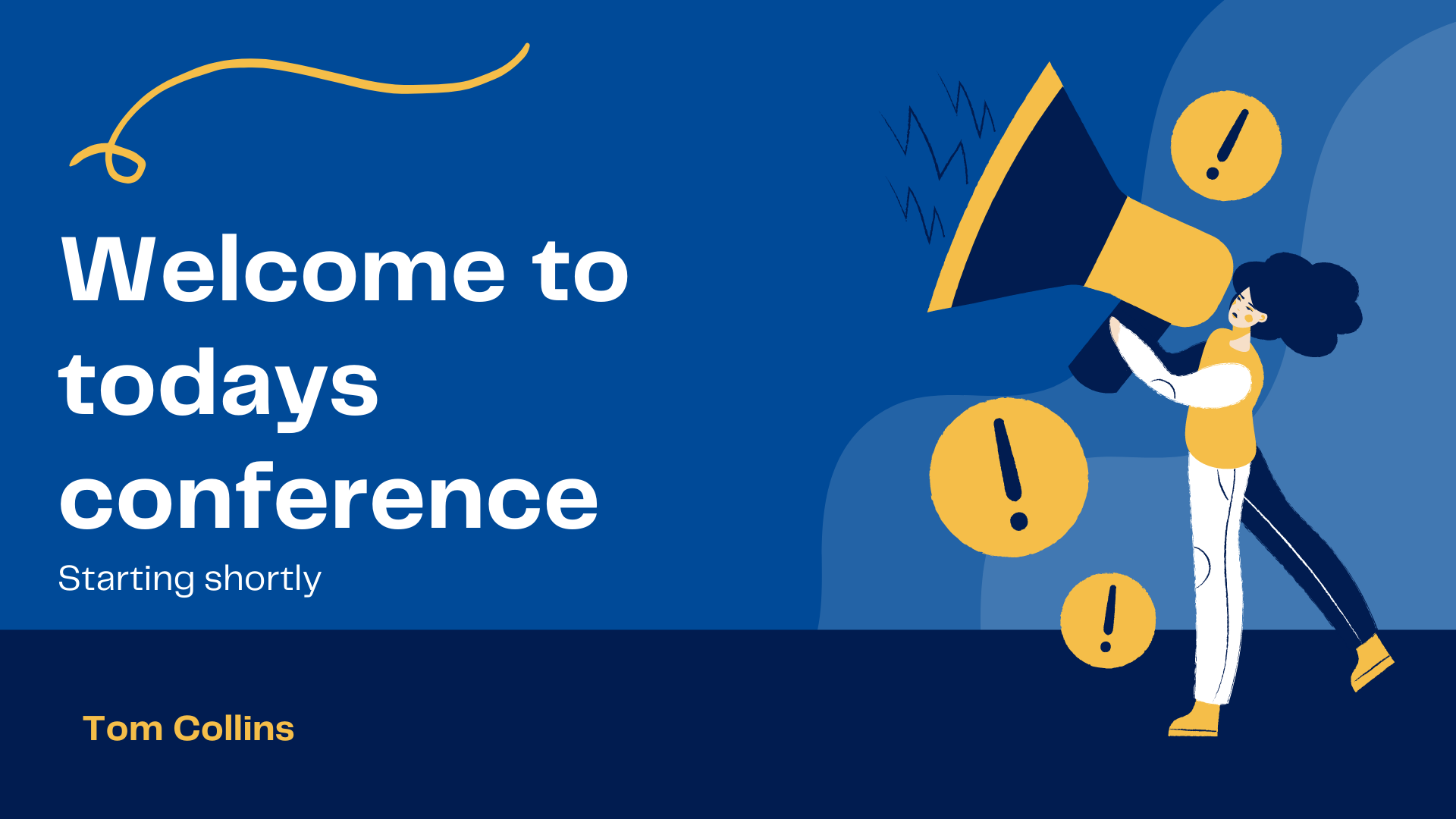
You can get the graphics department (or use Canva as I did for this example) to quickly whip up a slide that has the basic info for the stream like name and start time, maybe even an image of the keynote speaker. We can then add a countdown timer so that as everyone joins they know when the stream will begin, giving them a chance to make a cuppa and visit the facilities without missing the start. Your graphics department could even take it one step further and make a video to have playing as everyone joins. A pro stream is always started early so everyone can make sure their videos are working and everyone is ready to go right on time.
Instead of busy thumbnails, full screen speaker
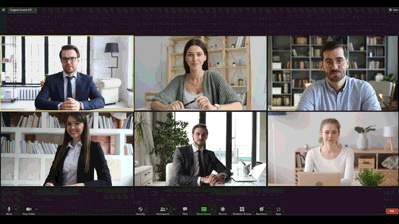
Broadcasting a number of little boxes with faces in them is not very engaging if everyone’s focus should just be on the speaker. Unless, of course, you want it to look like The Brady Bunch, or The Muppets! With a pro stream, the important speaker is always on screen, not just the loudest speaker.

The audience only needs to watch, not constantly be following who’s talking, so they will know exactly where to look without distraction.
Instead of 2 small speakers, a “split-screen” and cutting between the speakers
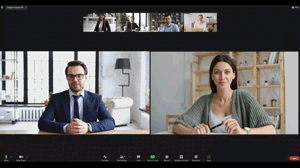
With discussions or a panel session, it makes a big difference having a pro switcher choosing what the audience sees instead of each audience member having to toggle between the host and question answerer, and try to find out who’s speaking next.

If a panel is all just speaking over a video call then often the audience won’t bother to look at each speaker as they present. Usually, they’ll just lose interest in watching…and shortly after that, they’ll lose interest in listening too.
Or a panel discussion in “boxes”
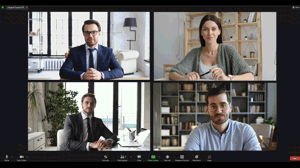

Instead of huge slides with tiny heads, a presentation look
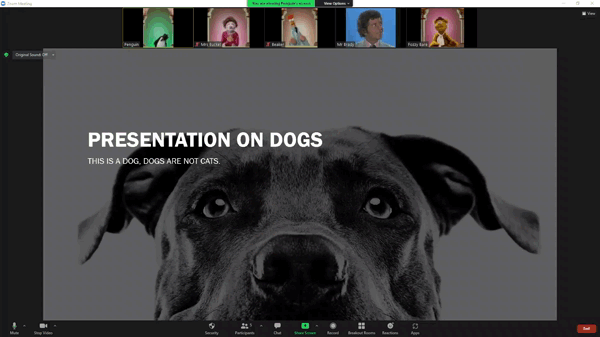
A pro switcher comes in handy again when someone is presenting slides. A standard presentation look is more interesting than what Zoom offers, and if a slide is particularly wordy the switcher will make the presentation full screen so it is easier to read.
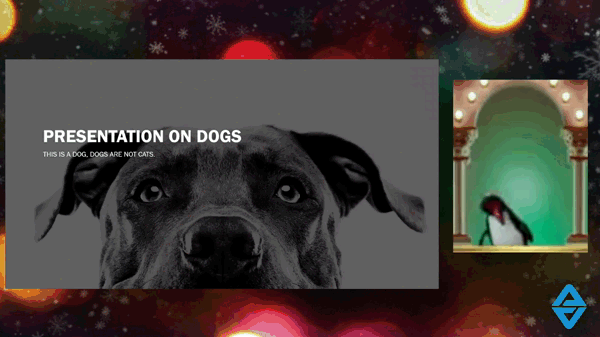
If the speaker goes off on a tangent, sometimes it’s helpful to show the speaker as the full screen image and not waste screen real estate with a slide that the speaker isn’t talking about anymore. These are the kinds of visual decisions that a speaker can’t make very well while they’re in the midst of presenting, so having someone dedicated to switching and sharing can make a big impact on the audience.
Better presenter experience
Aside from keeping the audience engaged, a pro stream can also make for a more seamless experience for your presenters. When you engage a professional streaming service to run your meetings, presenters are generally invited to join the meeting early, so the stream technician can do a last-minute check of their webcam set up. This also allows them to check audio and make sure the presenter can operate their slides if they have any.
Then, during the show, the speakers can see what is being broadcast on their screen so they can keep up with the show, and when they see themselves they know they are live. Their view also enables them to see a countdown timer to when their presentation should end, they can get a visual warning if they are on mute and they are about to speak, and a “Live” reminder that their microphone is being broadcast. For their presentation, they need only smile and present to their camera. We, as the pro streaming service, take care of everything else.
“Tech checks” with presenters
As pro streamers, we will schedule a call with each of your presenters so that we can make sure everything looks and sounds the way it should and prevent awkward errors before they occur. This includes coaching the presenter into utilising the equipment they already have to get the best result during their presentation.
We will check their lighting, their camera position, and framing, and make sure their audio works well. We check that their background is consistent with all the other presenters and run an internet speed test to give us the best chance of reducing dropouts and bad quality transmission. If they plan to share their presentation, we test that it’s working properly. We will show the presenter what they should expect to see while they’re presenting and establish communication for a countdown to when they present, as well as messages around unmuting themselves before they speak. We will also run through some general tech etiquette around putting their phones on silent as well as their computers. Lastly, we will always remind them to check themselves in the mirror before their presentation to make sure they look their best.
These tech checks are quite simple but can have a huge impact on what the overall event looks like, and they work wonders in helping minimise distractions to keep your audience engaged for longer.
And most importantly, a more relaxed producer (you!)
As the stream producer, you can physically sit in the meeting and watch everything run smoothly, or just watch the live stream from the comfort of your home office (or your couch, there’s no judgement here).
With tech checks complete and the joining time of each speaker confirmed, the producer’s job is largely done. The stream techs will keep track of time and make sure the presentation goes off without a hitch.

