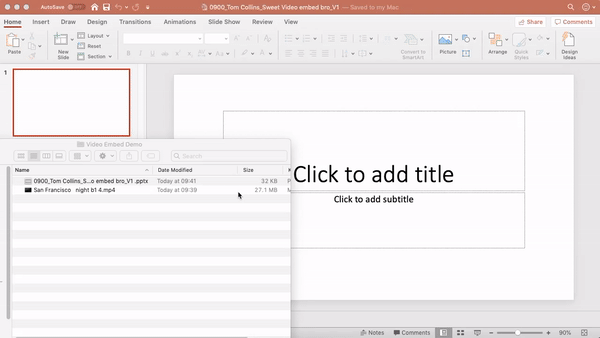
How to embed a video like a pro – PowerPoint
Basic
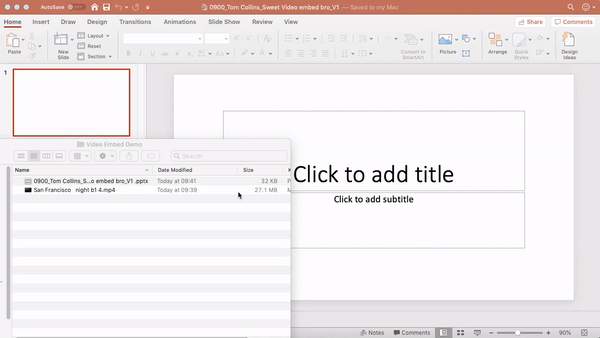
"Insert" > "Video" > "Video From File" or drop in from a file
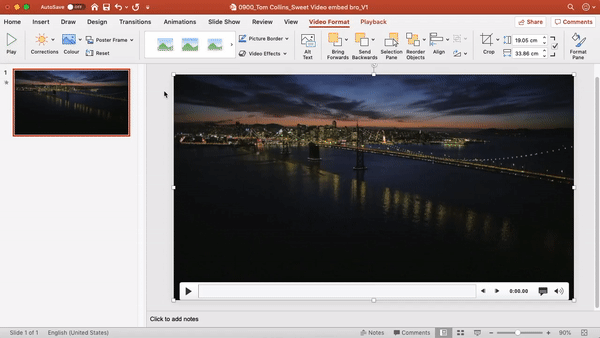
Click "Playback" select "In Click Sequence" or "Automatically" ("When Clicked On" means you have to click the video with the mouse which you won't be able to do with a clicker), and check "play in Full Screen"
Intermediate
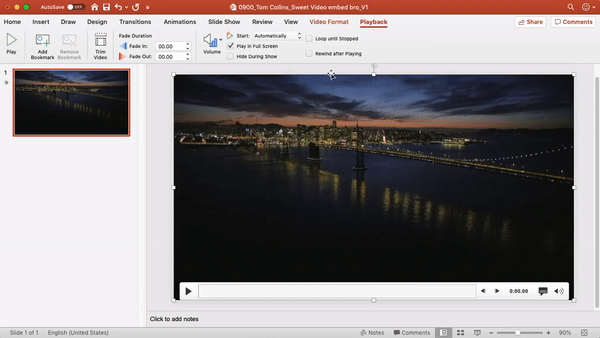
If you want a single frame fo the video to show before (and after) the video then click "Video Format", scroll to the desired frame, "Poster Frame" > "Current Frame."
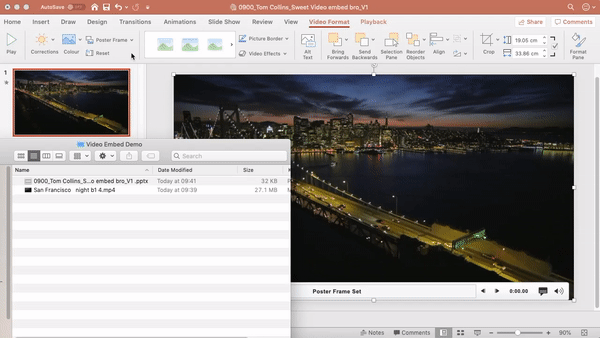
Copy the video into a folder with the same name as your prezo and change the videos file name to "Slide X" and include that folder with your prezo when you send it over.
Pro
Give your presentation to the AV team well before your speech and tell them which slides have videos and ask them to test each video on their system.
Then thank them profusely and ask them if they've had a chance to get some food and if not offer to bring them a plate full from the buffet.
#feedyourtechs

