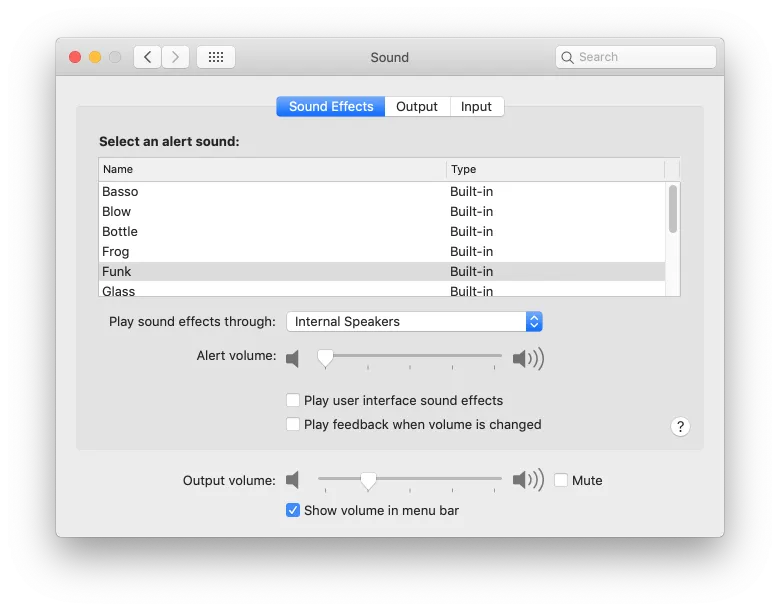
BYO laptop like a pro
If you are giving a presentation that’s highly sensitive, or very image heavy, then sometimes you don’t want to give it to anyone on a USB stick. In those situations, you might prefer to use your own laptop to run the presentation, or as we usually call it, “BYO Laptop” or “Client Laptop.”
But there are a few things you should do in your settings before plugging your laptop into the projector or giving it to your AV technician.
Basic (but still forgotten way too often)
- Mute notifications
- Usually the AV tech will get some dirty looks if you get an email in the middle of your prezo and the notification sound comes through the sound system. Same for Skype calls.
- It’s not just audio that can cause a problem here, for example, your calendar notification that says “Don’t forget to go to the bathroom before your presentation, we don’t want any more embarrassing situations on stage”. I made that one up, but many times I’ve seen reminders for the speech they are giving pop up during said speech
- If you have videos, turn the volume up, if not turn the volume off
- It’s always important to test the volume of videos before hand, you don’t want to blow your audience away with a loud video or have them not hear a quiet one.
- Close all your apps except your presentation
- Not only can other apps have pop ups interrupting you speech but also they can use a lot of computing power which might slow your computer down or even make it crash.
- Bring along your power supply
- Once you plug your computer into a projector, its graphics card has to work harder, which often means you’re burning through battery faster than usual. Even if your computer usually lasts all day and still has lots of battery left, you should power it just to be safe.
- Bring along the adaptors/dongles you need
- These days some laptops don’t have an HDMI connection, they’ll have a Mini-display port or USB-C which will need an adaptor to get into the vision system. The AV tech on your event might have the one you need, but just to be safe you should always carry one with you.
- The standard connection is HDMI and a 3.5mm jack for audio.
Pro
- If you’re using mirror mode, clean your desktop
- Many times I’ve seen 20 word documents spread all over the desktop, this might be the way you keep things organised for yourself, but it looks pretty ordinary when blown up onto a big screen
- Do you have a cool desktop background? Maybe turn it off just for the presentation. I’ve seen it before, a photo of you with your kids, you playing guitar in your band, even your favourite sports car or bikini model. On a big screen, it doesn’t look very professional. You should leave it black, set it to your companies splash or even set it to a slide with your contact details. It’s like having a 4 meter business card that everyone in the room can see.
- Also part of being a pro, is using extended desktop
- It’s what we use because it gives us more visibility and control over the presentation, you should do the same
- Turn off Power saving mode and your screensaver
- Both of these things can get you unstuck, and make the screen go black mid prezo, or even mean that your video wont play very well to save battery
But most of all if you want to be really professional, arrive early enough to test all of your content, plug in your computer, test your slides, test your videos and check their audio levels, test any online demos to make sure they work properly and your internet connection is strong enough. Being professional is all about being prepared!
And always have a spare copy of your presentation on a USB stick AND in your email so we have backups if everything doesn’t go to plan.

